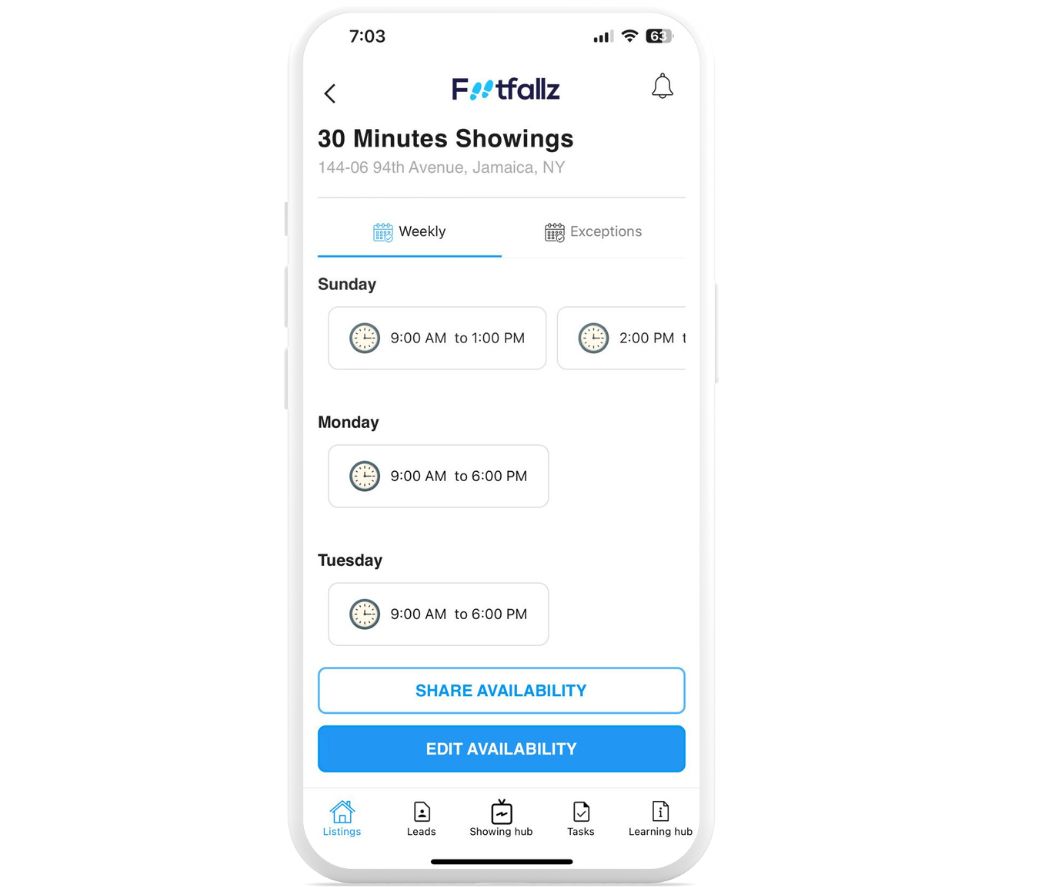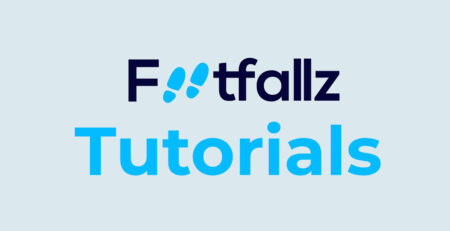How to create Showing availability
This tutorial will help you configure and manage your showing availability to allow clients to book appointments without conflicts and according to your real availability.
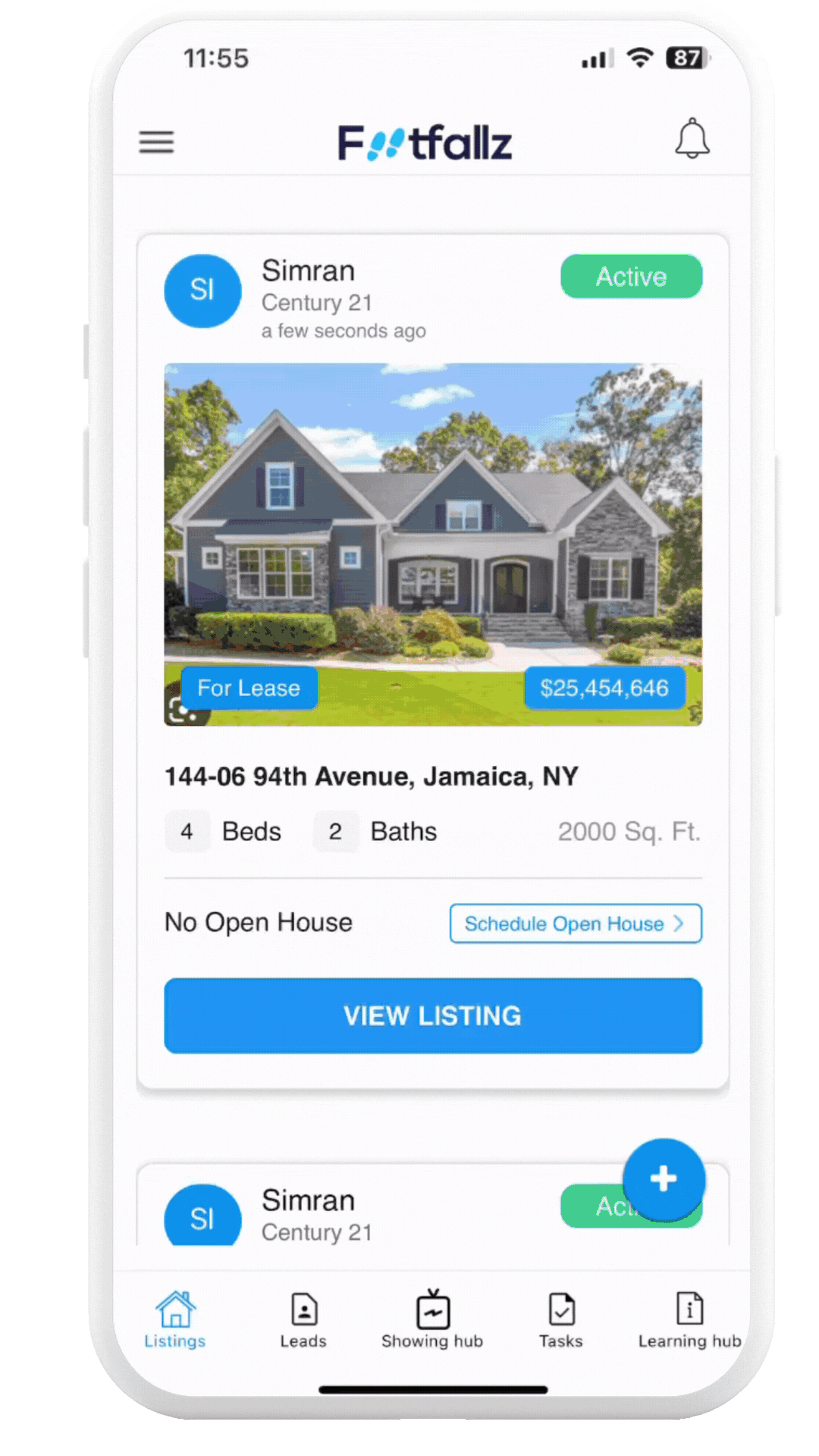
On your iPhone or Android Phone
Step 1: Open Showing Availability Screen
- Open the app and click on view Listing tab.
- Scroll down and click on Setup Showing button.
This will open create your Showing availability screen.
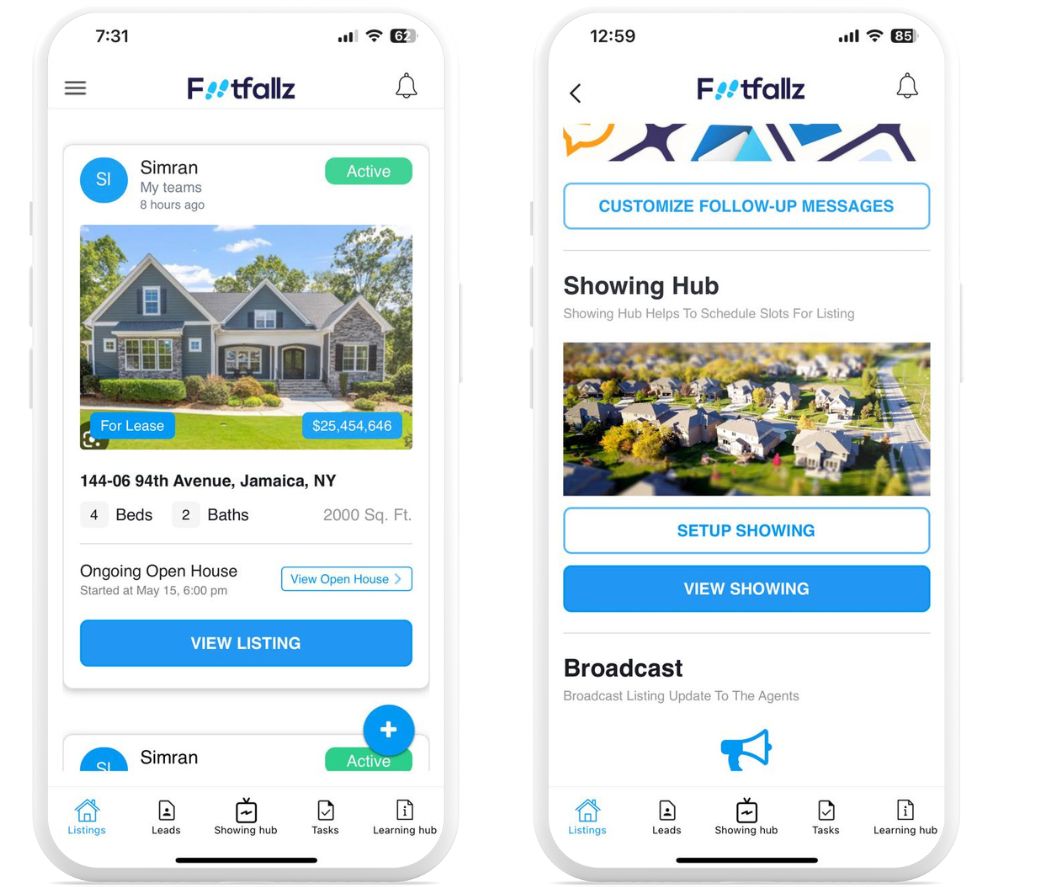
Step 2: Create showing availability
Follow these steps to configure your availability for property showings in the app, making it easy for clients to book appointments.
- Look for an option Setup Showing button to begin setting up your schedule then click on continue.
- Click on Add Availability Here you can define times you are consistently available each week. For each selected day, specify the hours you are available.
- Click on Add Exception Here you can define the days of the week you are available for showings then click on submit.
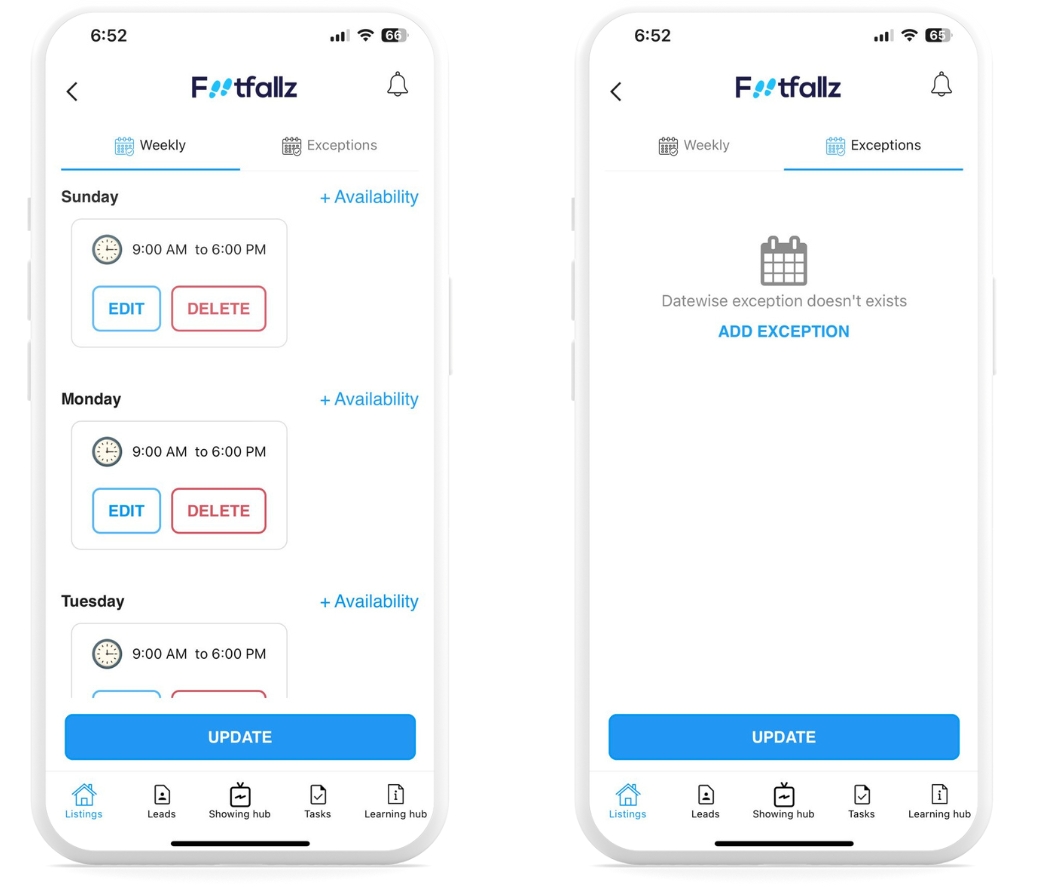
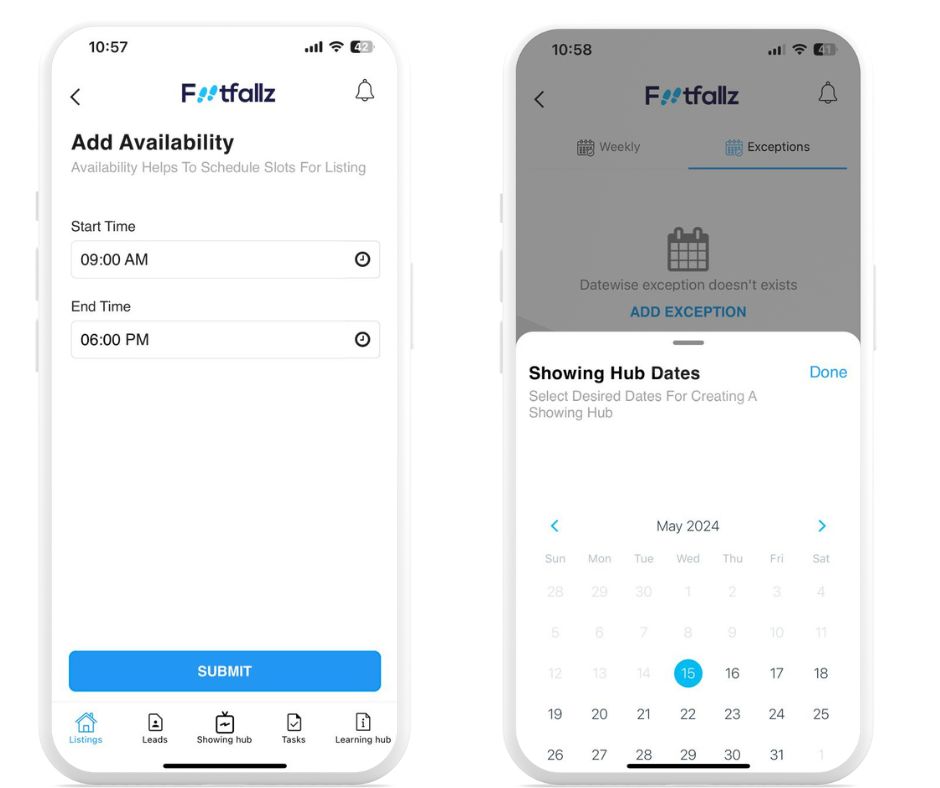
Step 3: Share availability and review
- Share Availability: Once all settings are configured, Share or Update your availability.
- Regular Review: Regularly review and, if necessary, Edit your availability settings to ensure they continue to match your real-world schedule and commitments.