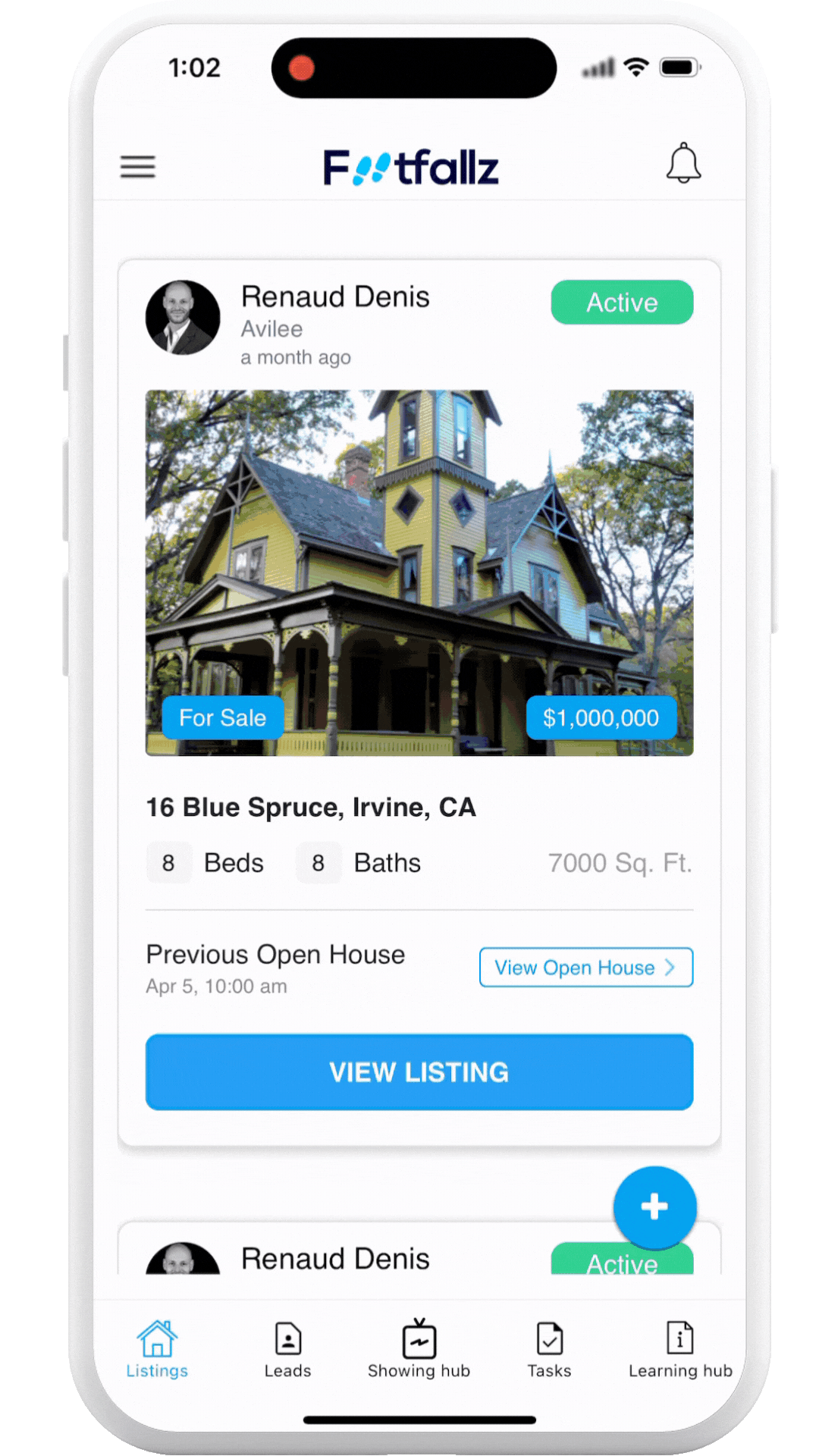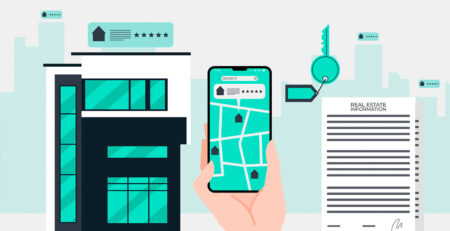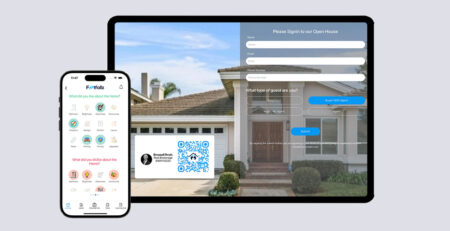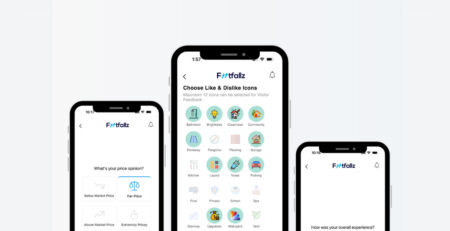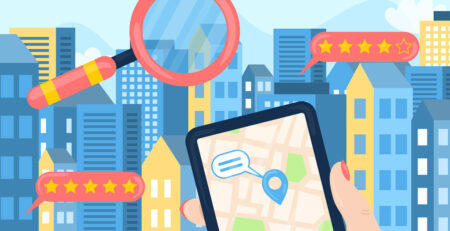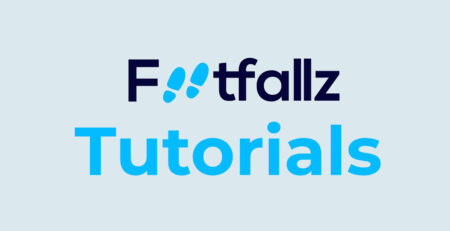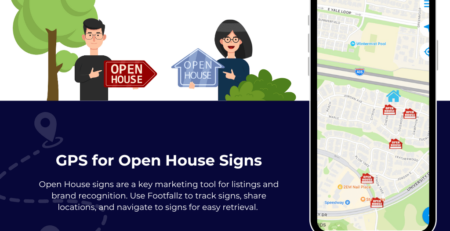Create Open House for your Listing
An open house is an excellent opportunity to showcase your property to potential buyers. This section guides you through the process of creating an open house.
On your iPhone or Android Phone
Step 1: Select Listing
Open Footfallz app and begin by navigating to your Listings tab. This is where you can manage all your property listings. Look for the button VIEW LISTING and click on it to start the process.
Step 2: Navigate the Listing screen
Once you are on the Listing screen, scroll down to the VIEW OPEN HOUSES section. Click on the CREATE OPEN HOUSE button. This will open up Create Open House screen.
Step 3: Create Open House
Once you’re in the open house creation screen, you will need to provide detailed information to help potential buyers understand more about the property and the event:
- Open House Title: Enter a compelling title for your open house. This should be descriptive and highlight the key selling point of the property, like “Elegant Townhouse Open House” or “Exclusive Preview of Modern Villa.”
- Open House Date: Select the date when the open house will take place. Ensure that the date is chosen well in advance to give potential buyers ample notice.
- Start Time and End Time: Specify the starting and ending times for the open house. This helps attendees plan their visits and ensures that you can manage the flow of visitors effectively.
- Description: Write a detailed description of the property and the open house event. Include information about the property’s features, any special amenities, and what visitors can expect during the open house. Be clear and enticing to draw in more visitors.
Step 4: Choose Like & Dislike Icons
For each property feature, you have the option to assign “Like” and “Dislike” icons to the feedback form. These icons will be visible to guests when they provide feedback, allowing them to easily express their opinions about each feature.
NOTE: You can choose only 12 feedback icons at a time.
![]()
Step 5: Edit Sign-in Questions
The app provides a way for seller agent to ask questions to the guests when they provide the feedback. By default, there are questions for each category of guests which are modifiable. The app also allows custom questions. You can choose whatever suits you.
- Neighbour
- Buyer With Agent
- Buyer, No Agent
- Agent
Step 6: Create Open House Raffle (Optional)
Offering a raffle during your open house is a fantastic way to enhance guest participation and make the event more memorable. You can optionally create a raffle while creating an open house by pressing CREATE RAFFLE button.
Step 7: Review and Submit
Before publishing your open house creation changes, review all the information. Make sure everything is accurate and presents the property in the best light. Once satisfied, press the CREATE OPEN HOUSE button.